I would like to create my Corporate Payment Platform account
You will need 2 things to create your account: A. 2-Factor Authentication B. Temporary Password
A. 2-Factor Authentication
Two Factor Authentication, or 2FA, is an extra layer of protection used to ensure the security of online accounts beyond just a Username and password. The app generates a One-Time Passwords (OTP) that changes every 30 seconds.
You will require either
i) Google Authenticator
iOS download / Android download
or
ii) Microsoft Authenticator
iOS download / Android download
B. Temporary Password
Upon registering for an account, you will receive a Welcome email to the registered email address. (Figure 1)

Figure 1
You will also receive a separate email with a Temporary Password. (Figure 2)

Figure 2
Please click on "Log In Now" to access the website. Enter your Email Address and
Temporary Password. (Figure 3)

Figure 3
Use your Authenticator app to scan the QR code displayed (Figure 4 & 5)

Figure 4
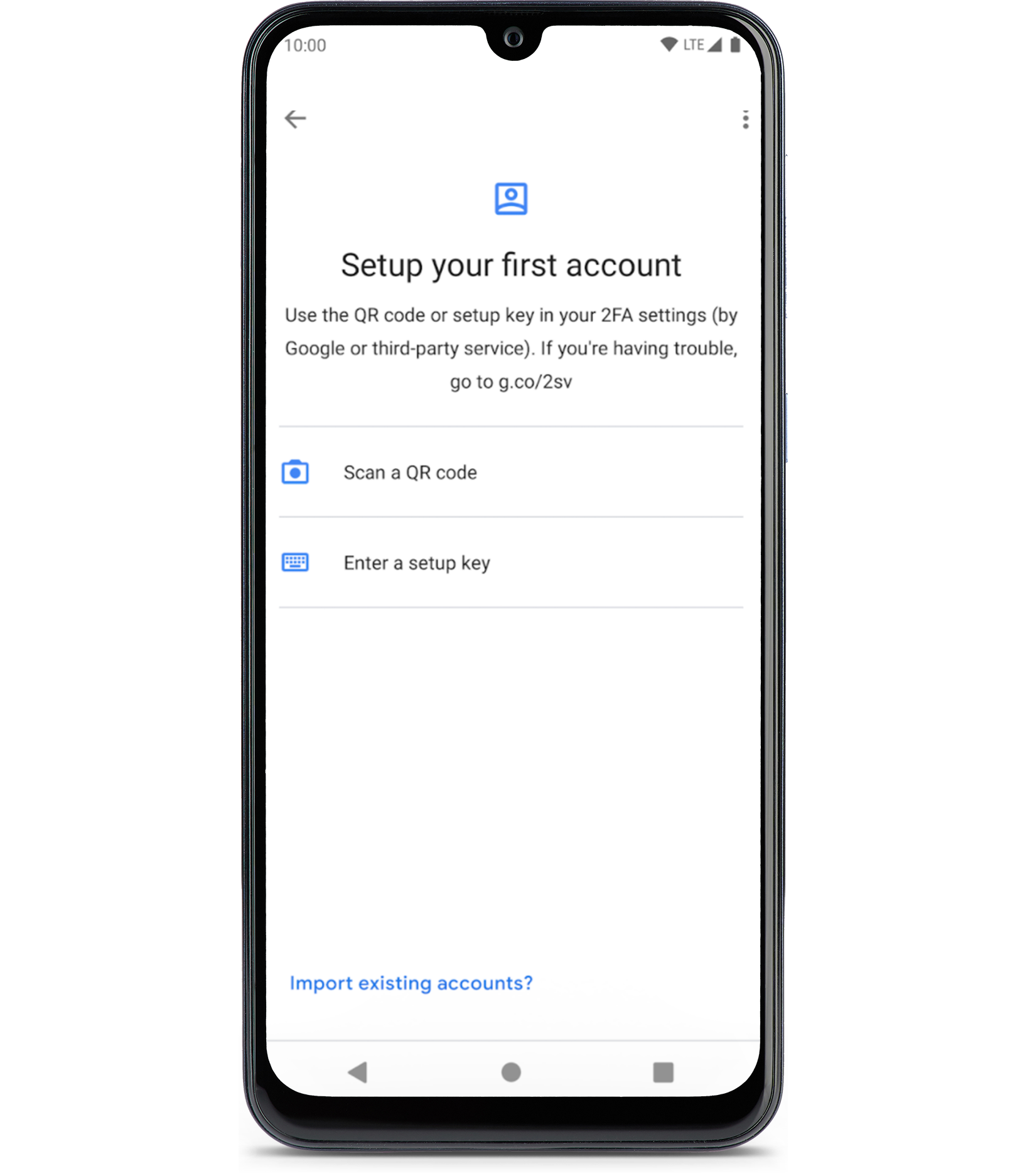
Figure 5
Once the QR code is successfully scanned, the Authenticator app will display a 6-digit code.
Key in the 6-digit code into the verification code field on the portal and click “Next”.
Upon the first log-in, when prompted again, wait for the Authenticator app to generate a new 6-digit code, then enter it in the verification field and click “Next” (Figure 7)

Figure 7
You will be prompted to create a new password (Figure 8). Ensure that your password meets the following requirements:
- Must be a minimum of 8 characters
- Must be alphanumeric
- Must include at least one uppercase letter
- Must include at least one lowercase letter
- Must include at least one special character (e.g., @, #, $, etc.)

Figure 8
